How to batch authenticate addresses
1. Download the latest shipping template (the new shipping template should have declared value '), fill in, and import according to how to bulk import shipping plan. Please note
⚠️, the country must be capitalized.
2. After uploading, the system will automatically authenticate the address, and a flag will appear, so you can refresh the page and view the authentication results
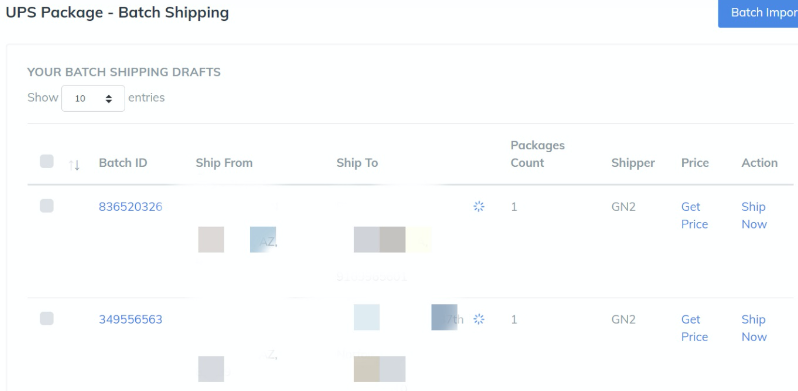
3. The address of successful authentication will appear 4. The address where the authentication is unsuccessful will appear, including the following three situations A. A selectable suggested address will appear. Click on the corresponding address to successfully complete address authentication; B. If the suggested address does not appear, please confirm whether the input address is a valid address; if it is an invalid address, you can click on the batch ID, manually modify the address, and then re-authenticate; C. If there is no matching suggested address, most of them appear in the apartment number. Do not click on the suggested address to exit. A sign will appear, which also means successful authentication. 5. After all addresses are successfully authenticated, you can check the batch order

3. The address of successful authentication will appear 4. The address where the authentication is unsuccessful will appear, including the following three situations A. A selectable suggested address will appear. Click on the corresponding address to successfully complete address authentication; B. If the suggested address does not appear, please confirm whether the input address is a valid address; if it is an invalid address, you can click on the batch ID, manually modify the address, and then re-authenticate; C. If there is no matching suggested address, most of them appear in the apartment number. Do not click on the suggested address to exit. A sign will appear, which also means successful authentication. 5. After all addresses are successfully authenticated, you can check the batch order
Related Articles
How to add Ship 'From Addresses'
In order to facilitate you to quickly create a shipping address and save your time, the system settings can enter the shipping address at the same time when you create a new shipment, you can also create multiple shipping addresses at one time and ...How to add Ship 'To Addresses'
In order to facilitate you to quickly create a shipping address and save your time, the system settings can enter the shipping address at the same time when you create a new shipment, you can also create multiple shipping addresses at one time and ...How to make Batch Shipment
In order for you to send as many goods at once, this feature allows you to create multiple shipment orders in just one go, you can follow the steps below. Steps in Creating Batch Shipment 1. On the left sidebar on the Deftship page, click on Open ...How to Create Batch Parcel or Freight Orders
1. Downloading the Order Template Go to 'Open Orders', then, click on Import button If you don't have the file yet, you can download the file first. Options are below: Download Parcel - in creating batch parcel orders Download Freight - in creating ...Introduction to each page of the Deftship system
Here is a preview of all tabs available in Deftship v2. 1. Orders Tab A. New Shipment How to create a new shipment order Shipment to Canada How to Purchase Insurance (3rd Party) How to add signature confirmation on my Label How to Track your Shipment ...