Introduction to each page of the Deftship system
Here is a preview of all tabs available in Deftship v2.
1. Orders Tab
A. New Shipment
B. New Freight
C. Open orders
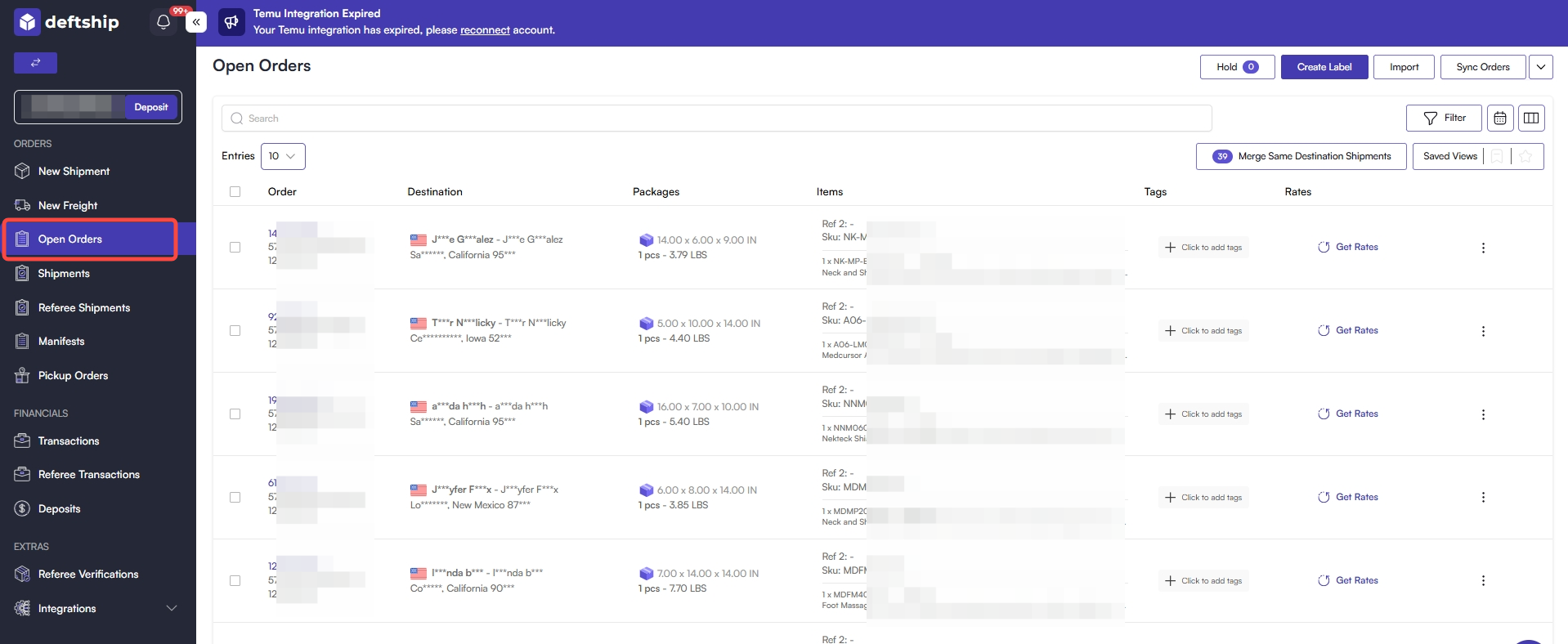
D. Shipments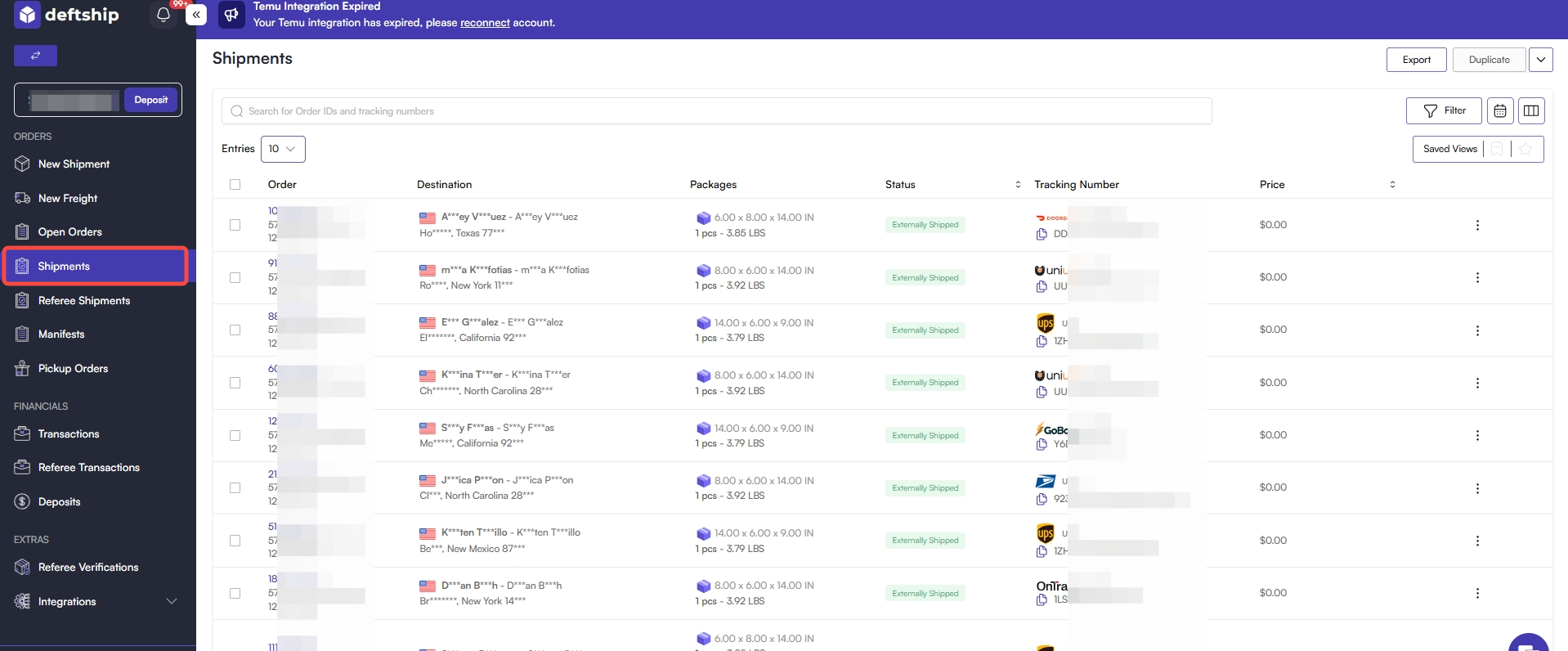
E. Referee Shipments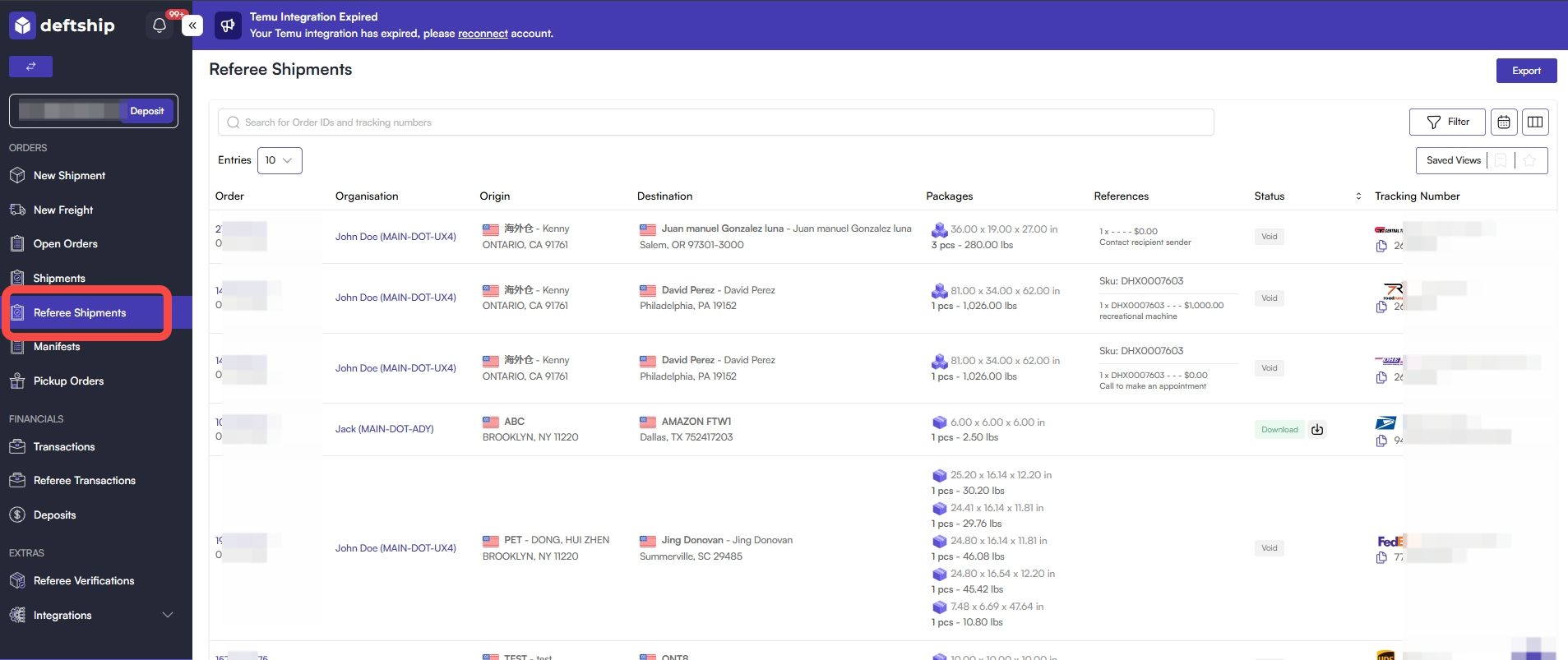
F. Manifests
G. Pick Up Orders
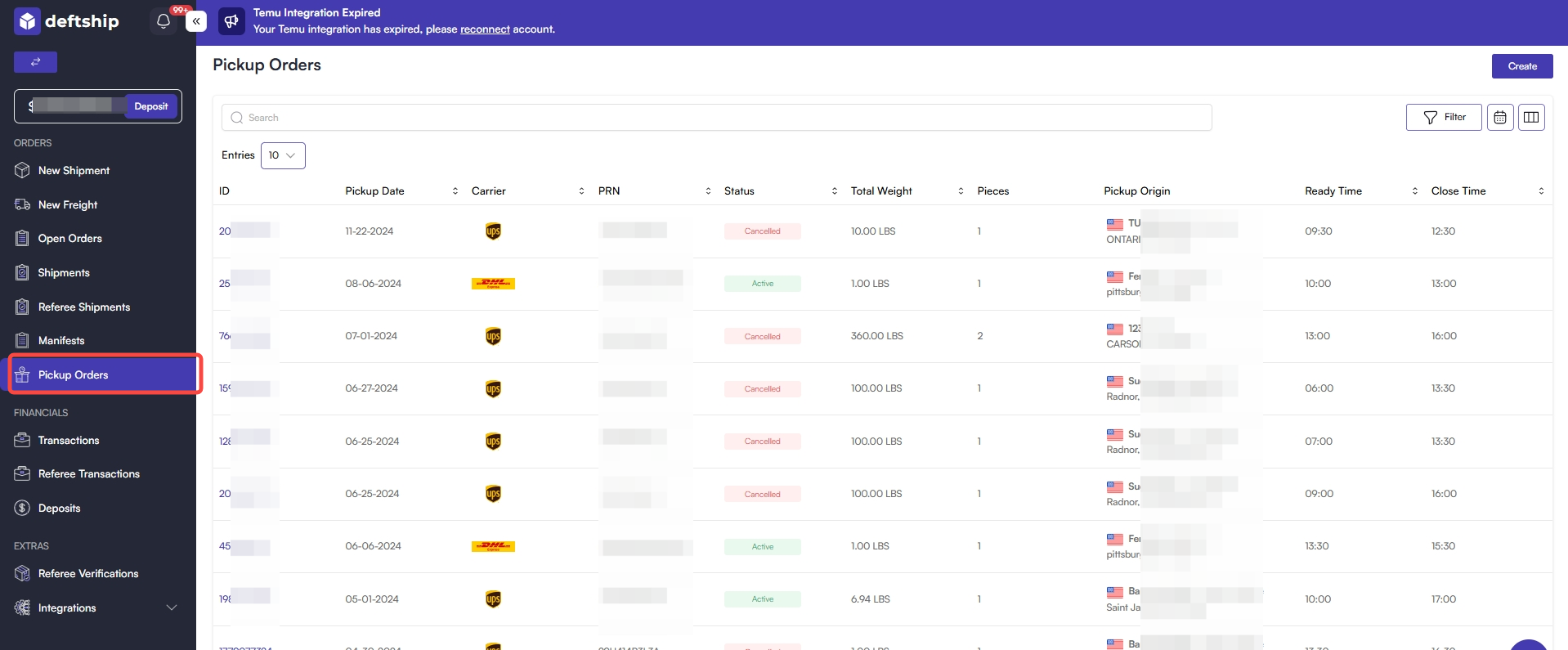
2. Financials Tab
A. Transactions
B. Referee Transactions
C. Deposits
3. Extras Tab
A. Referee Verification
This is where you can see the status of the referee you added to your team.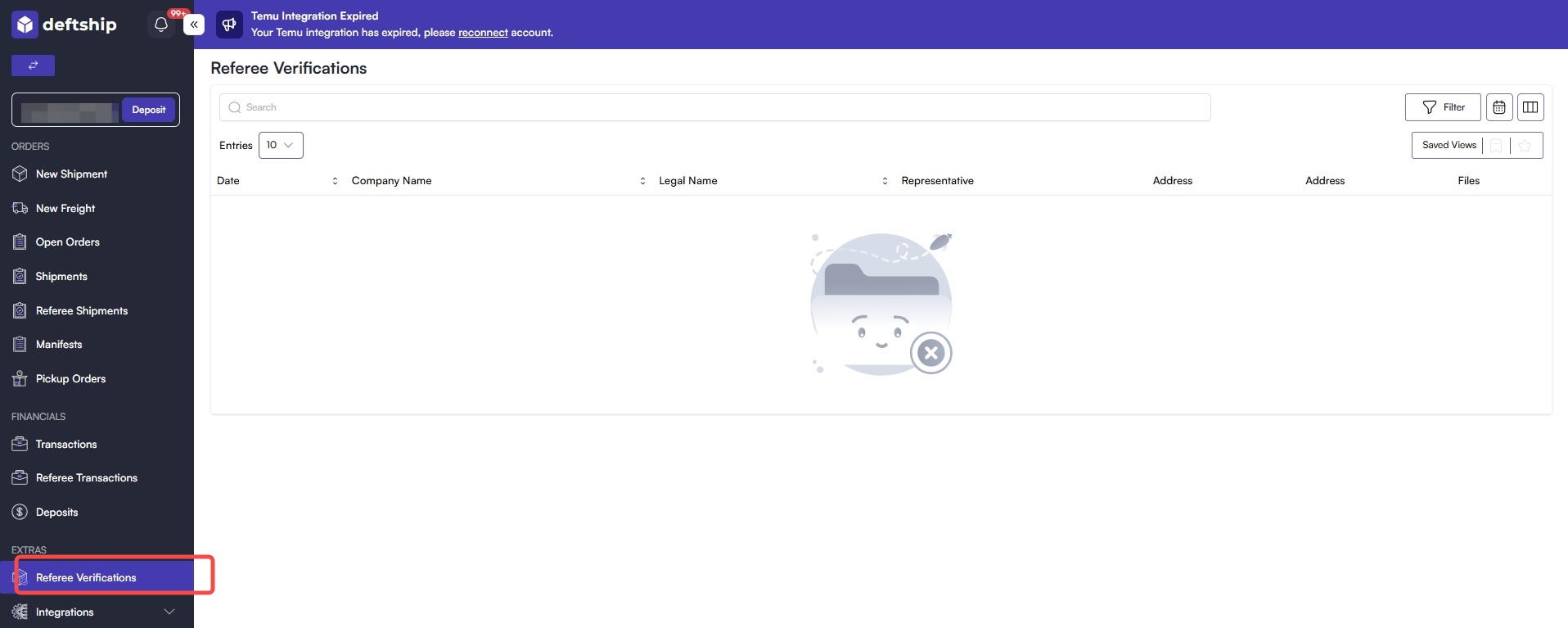
B. Integrations
STORE INTEGRATION: How to Integrate your e-Commerce Store with Deftship
PARCEL / FREIGHT INTEGRATION: How to connect your own Carrier
How to access your account Settings?
1. On the lower left-hand corner where you can see your registered name, click on the arrow up.
2. Click on Settings
What are in the Settings page?
Profile: To set name, email, password and language
Company Info: To set your organization details, find balance details and credit allowance or even make deposit
Team: To see the list of Team members and send invites to be a team member
Referee: To see referees and send invite to referee
Preferences: Set your system, wallet, carrier, boxes and Labels & Receipt preferences
From Addresses: To create origin addresses list
To Addresses: To create Destination addresses list
Automation: To set automation rule
API: To generate API Token
Reports: To find and export reports of shipment records
Related Articles
How to set the System and Shipper Preferences
You can now set the system and shipper preferences. System - You can set the Unit and Label sizes. You can also declare the information that will be visible on the shipping label. Shipper - You can choose which Carriers will appear on your shipping ...How to integrate your Shopline with Deftship
Optimize Your Shopline Store with Deftship Maximize your Shopline business by integrating with Deftship! Our seamless connection streamlines order management, inventory control, and shipping workflows, helping your operations run more efficiently. ...How to integrate your AliExpress Store to your Deftship
You can now integrate your Aliexpress Store with DeftShip effortlessly. Simply follow the easy steps outlined below to connect your store. DeftShip offers innovative shipping solutions tailored to meet your business needs. Since maintaining customer ...How to Set your Deftship Automation
We want to make managing your shipments, orders, and freight simpler for you. Your automation can now be customized based on your preferences to identify what type of shipment you wish to have the insurance applied, set the box type and carrier ...How to Integrate Your Walmart online store with Deftship
News for you~! We are happy to inform you that you may have a Walmart online store integrated into your Deftship to easily manage the fulfillment and shipping process. You will need to be registered at Walmart first. Follow to get the Client ID and ...